Sometimes my husband likes to give me suggestions for blog posts… and they usually involve some type of organization :). He’s mentioned this particular cupboard a couple of times:
Now in my defense, I’ve been trying to get him to let me buy a spice rack for ages. I can just barely reach our spices at the top… and we have so many that there was another row behind what you see in the picture! {Which I could never reach without climbing on the counter}
However, I have finally found the perfect spice rack solution! I debated all weekend about whether or not I was going to do this all in one post or just do the labels today, since it is “Graphic Monday” and all – and I decided to do two posts. I’m just so excited about my spice rack solution I feel like it needs it’s own post! So anyways, as you can probably see, the vast majority of our spices are Archer Farms {Target} and the have a 1.5″ metal lid.
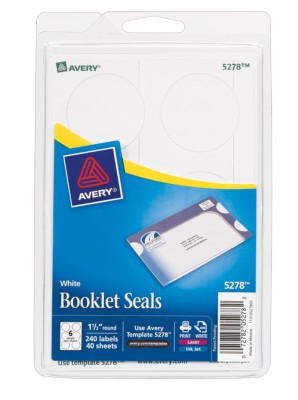 |
| source |
And I just happened to have found these 1 1/2″ round labels at Staples for just over $5! I was pretty excited 🙂 I did not want to cut out almost 30 little labels and try to glue them on! I must mention that Staples had another option for this size and the only difference was that the labels were on 8 1/2″ x 11″ sheets instead of the 4″x6″ sheets I got… and the were $25! So yeah, I thought I’d save the $20 and get the little pack – especially since they said printer friendly. So after I got home and put litte girl down for a nap, I made these little label templates in Photoshop:
|
|
*Update – New blank red version upon reader request!
Cute huh? Well that was the easy part! I spent several hours trying to figure out how to not only use this with Avery’s downloadable template, but also how to print them! Grr. After failing with the template in word, I ended up going online to the website listed on the package and used their online label site – it was A LOT easier than the downloaded template. {It was super easy to upload my image then just type right over it! Plus it lets you add as many sheets as you want.} When I finally finished it had me download a PDF – which took me a while to figure out as well because I was printing on 4×6 sheets and PDFs default to 8.5×11. {Here’s a sample of one sheet of the labels}:
 |
| {download all 24 labels} – do NOT use this image, it won’t line up correctly |
So long story short, if you decide you’d like to print these babies, download the PDF, and then go to File –> Page Setup –> Paper Size –> 4×6 Borderless {if you don’t see this option, make sure you have your specific printer selected and it’s not on “any printer”} Then you can proceed with the regular printing process {I just put the label sheets in my photo tray.} This might be different or easier on your computer, but on mine the Page Setup and the Print options are completely separate and that’s why I couldn’t find the paper size after hitting print! Also, I have quite a bit of spices, but if you don’t see some you have or want to just use your own font, feel free to just use the blank template image above however you wish {but please don’t redistribute or claim any modifications as your own!}
And here’s a little sneak peak of my completed spice rack – I can’t wait to share this with you guys tomorrow!!






Oh this is awesome! Love the label you created, and I can't wait to see what your storage solution is!! My spices are hard to get at and find…
I love how big your spice collection is! We really need to work on ours!
Thanks! At first that top shelf was perfect, but once we had to start adding a second row, it just got annoying! Now they're all wonderfully accessible 🙂
We cook all the time, so it's pretty handy to have so many!
Very cute!
I am using these for sure! I have a magnetic spice rack that has black on clear labels that are SO hard to see. These will be perfect. Thank you 🙂
It is never that easy for me to figure this stuff out.
Oh my Kate! These are so cute! It's always the small details that make a great project. I feel for your template debacle…I usually just print everything out on one large mailing label sheet and then cut out each label…one by one…so tedious. I'll definitely try the booklet seals…cuz then my circles will look perfect! =)
Kate, these are very cute! I am SO envious of your (organized) spice collection. I am loving the sneak peak photo of the spice rack… can't wait to see it tomorrow! 🙂
Thanks! 🙂
Awesome! You'll have to send me a pic so I can see how they look with other projects 😉
lol – I spent HOURS just figuring out the printer issues grrr – but hopefully I explained enough that no one else has to take that long 😛
Hmmm I've never thought of that… good to know for any future "sticker" projects when I'm not lucky enough to find the perfect size!
Thanks! I love Target's selection of spices and the glass jars they come in… plus they're a great size so we're not constantly having to get more!
I would like to print these in red. Can you tell me if there is a way to do that. Everything in my kitchen is red. I found these cute little jars with red clamp style lids. I want to put the labels on the front of the jar. Thanks so much. You can contact me at gail.snider@fossilcreekchurch.org
Love your labels. I printed out all 24 labels and plan on using them. I would also like to add some other spices but won't allow me to do a text box. Is there anyway that I can do that?
Hey Gail! I only have the labels in grey, but I made a blank version in red, which you can access here: https://docs.google.com/file/d/0B12czC0BR8xbTTZmaVI4bTZUT0E/edit?usp=sharing
hope that helps!
Sorry for the delayed response… we just got home from vacation! Anyways, you can download the template for these labels here: http://www.avery.com/avery/en_us/Templates-%26-Software/Templates/Labels/Round-Labels/Booklet-Seal-6-per-sheet.htm?N=0&refchannel=c042fd03ab30a110VgnVCM1000002118140aRCRD
There's also an option to do it online {which is what I did}, but you have to sign up. Hope that helps!
I have the same type of coke box and wanted to do this with my spices also. Where did you find the bottles that fit in the holes?
Love the spice bottles where did you get them??
Hello, sorry for the delayed response. The spice jars are Target's "Archer Farms" brand!
Target 🙂 (Archer Farms brand!)